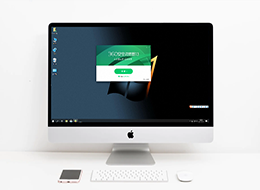360浏览器怎么翻译英文网页
来源:
浏览器大全网
发布时间:2024年03月28日 10:39:10
360浏览器怎么翻译英文网页?如今很多人喜欢使用360浏览器办公或者学习,在使用浏览器浏览网页的时候会出现各种各样的页面,其中就有全是英文的网页页面,这个时候开启浏览器的翻译功能即可快速反应页面内容,不少新手用户还不清楚360浏览器如何开启翻译功能。本篇文章就给大家带来360浏览器翻译英文网页操作技巧,有需要的朋友快来看看吧。

360浏览器翻译英文网页操作技巧
1、打开360浏览器,在浏览器中打开你想浏览的英文网站,选择浏览器上面的翻译三角符号(如图所示)。
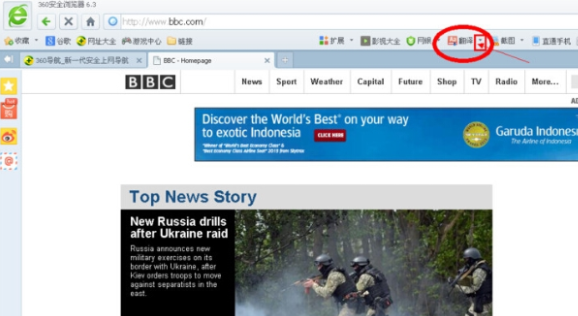
2、选择第一项,翻译当前网页,就会开始翻译了(如图所示)。
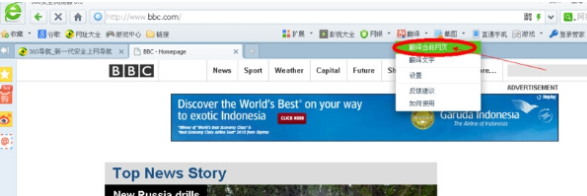
3、翻译完后,就可以看到全部是中文了(如图所示)。
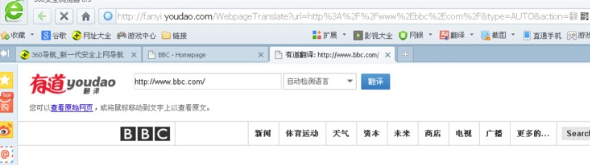
单个句子翻译:
1、同样选择浏览器上面的翻译,选择第二项翻译文字(如图所示)。
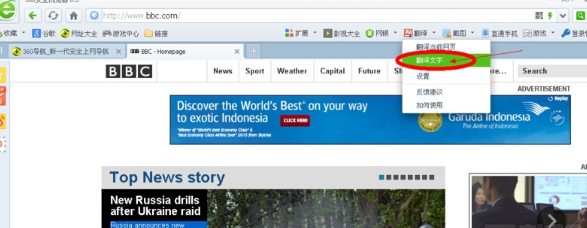
2、在弹出的翻译对话框中,将要翻译的英文复制到文本框中,点击下面的翻译(如图所示)。
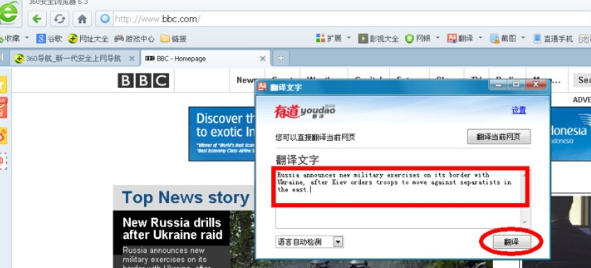
3、翻译完后,翻译的结果就在下面了,很方便的(如图所示)。
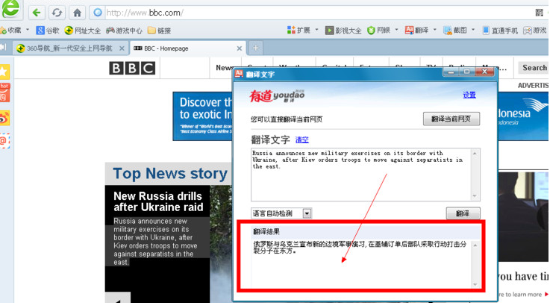
以上就是【360浏览器怎么翻译英文网页?360浏览器翻译英文网页操作技巧】的所有内容啦,大家赶紧来看看学习一下吧。
 下载推荐
下载推荐